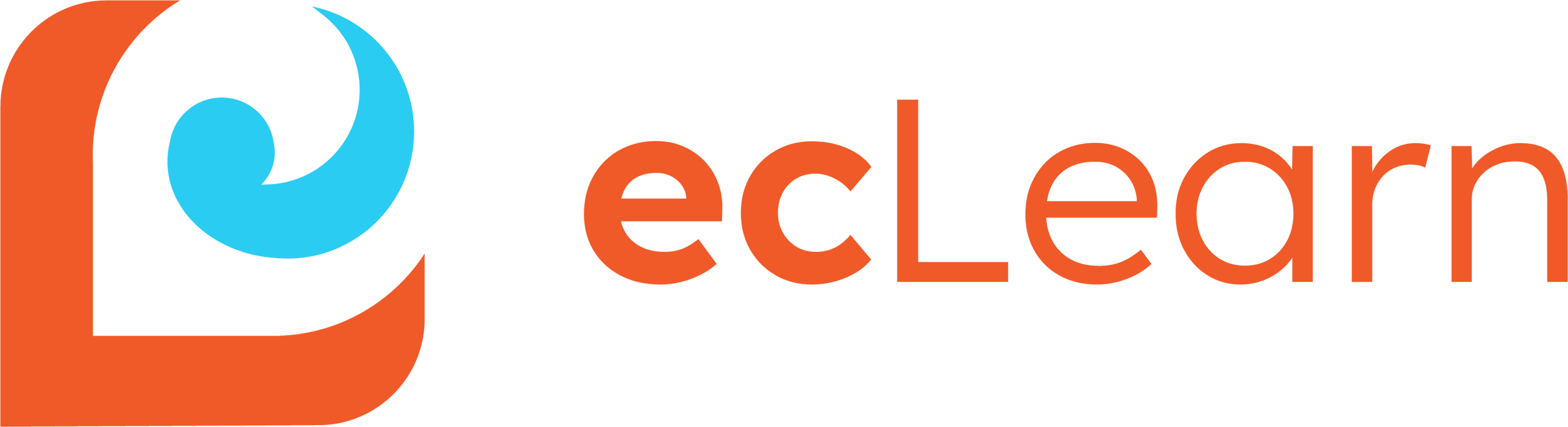ecLearn supports uploading Courses created using the following standards:
- SCORM 1.2
- SCORM 2004 (2nd, 3rd, and 4th editions)
- AICC
- xAPI
- cmi5
- LTI (v1.1 and v1.3)
To begin importing a course, open the ecLearn app and navigate to “Courses Administration”, then click “New”.

After entering the name for your course, choose the Type “Upload”. For instructions on how to create your own course instead, please see . You may fill out any additional information about your course now, and when you are ready to begin, click “Save”.

Once the course is saved, a new section for uploading your course will appear.

Click “Choose a file” to select the course file you wish to upload. The file must be in .zip format. After selecting the file, click “Upload” to begin the import process.

Depending on the size of the file, it may take some time to finish uploading. After the file has been fully uploaded, it may take more time for the course to be analyzed and published. As this processing is underway, the Uploaded Course Status field show the current status:
- RUNNING: the course processing is underway and not yet complete
- COMPLETE: the course processing is complete and the course has been published
- ERROR: an error occurred during course processing. Ensure that the course is valid for one of the supported formats
After the course is processed, the Uploaded Course Name and Uploaded Course Description fields will show the course title and description as extracted from the course file itself. This will be specified differently depending on the uploaded course format.

Click the “Preview” button in the ribbon to preview your course and confirm that it is working correctly.

The course is now available to be assigned to learners. See Registering Learners in Courses for more details.
Back to top